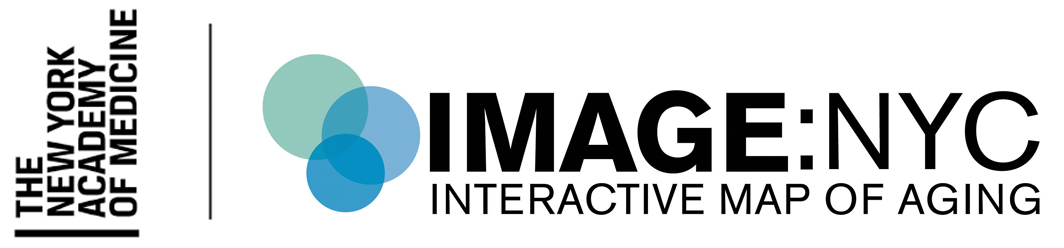Utilize additional features that enhance the user experience, including the slider function to display two variables simultaneously and the Print Map and Share Map buttons.
- In the slider function, located below “Select Demographic Data to Map”, choose an additional demographic data point to map.
- Move the blue slider button on the number scale.
- The map will show crosshatching in neighborhoods where the number or percentage on the scale is applicable in that neighborhood.
- To print or share the map, click on the Print Map or Share Map buttons to save and/or share the visual and text information displayed on the map. The Print Map and Share Map buttons on top of the map enable the user to save and/or share the visual and text information displayed on the map.
- To print the map, click on the Print Map button (rather than printing by right-clicking your mouse)
- To save the map as a PDF, click on the Print Map button. Then select “Destination” and choose “Save as PDF”.
- To share the map via hyperlink or social media, click on the Share Map button.